Hopin help page
Practical tips for accessing the Hopin platform for our event: Reflecting on five years of Ageing Better.
There will be Networking tables you can choose to join, enabling you to engage with colleagues as a group; or there is a Networking area, where you can chat to individuals on a 1:1 basis. We’ll also have a main stage where you can watch speeches and contribute via the chat.
Access the Hopin helpdesk here.
A few practical tips:
- Make sure you're accessing the event using either Google Chrome or Firefox as your browser – Internet Explorer, Microsoft Edge and Safari can cause issues. If you're on a mobile device then Chrome for Android or Safari on an iPhone or iPad are supported.
- Make sure you close other apps such as MS Teams or Zoom. If you have them open or running in the background, simply close them and then re-enter the event through your browser.
- If you do experience a problem, try refreshing your browser.
- If you can’t seem to join in a conversation: Have you given your browser permission to use your microphone and camera? You should have had a little window pop up to ask you.
- This article will take you through the relevant steps for your browser on Windows 10
- This article will take you through the relevant steps for a Mac
- Have some headphones handy – they can really help you hear others more easily and cut down on background noise.
- If you get stuck during the event, go to the Helpdesk in the Sessions area and talk to one of the team who will be there to help you.
Test your connection before the event
To test your connection before the event, go to: https://app.hopin.com/precall Make sure to select your microphone and camera from the dropdown menus, then start the test by clicking on the 'Test Stream Quality' link.
If you have any pre-event connection issues, please contact [email protected] so that we can help you troubleshoot.